ssr-scraper
Editing files in your repository
You can use an editor of your choice, such as Github Desktop or Visual Studio Code to move your changes to a new branch, commit them, open a pull request, etc. For more information, see this doc. But in this case, here I will focus on explaining a simpler way to do it through Github itself and without having to download any software for that. Let’s go!
- In your repository, browse to the file you want to edit.
- In the upper right corner of the file view, click to :pencil2: open the file editor.
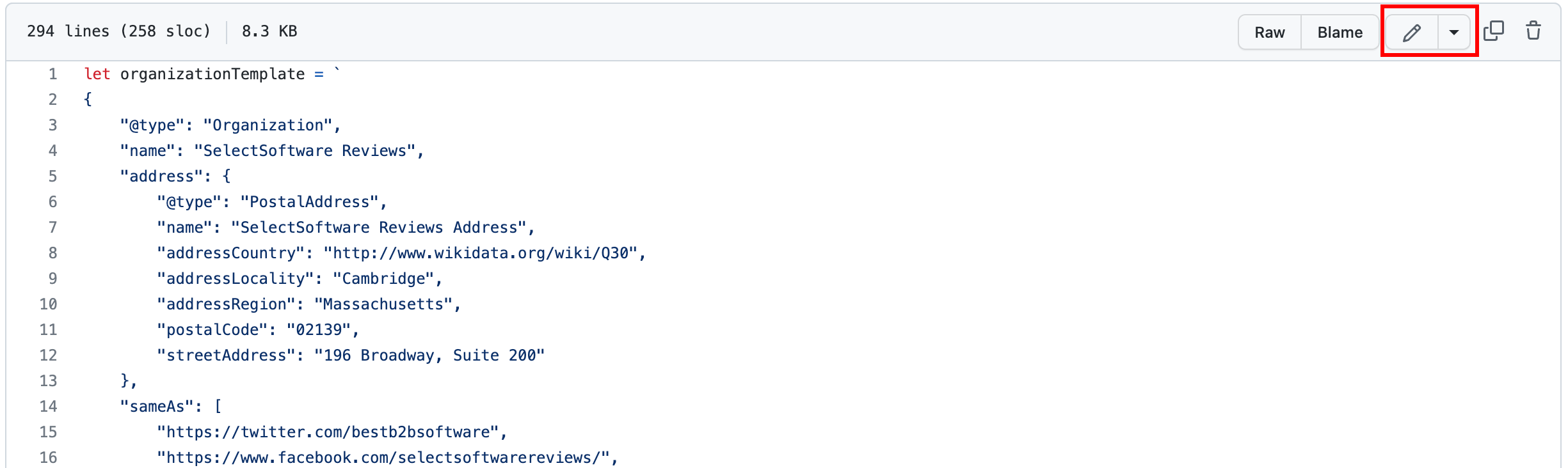
- On the Edit file tab, make any changes you need to the file.

- Above the new content, click Preview changes.
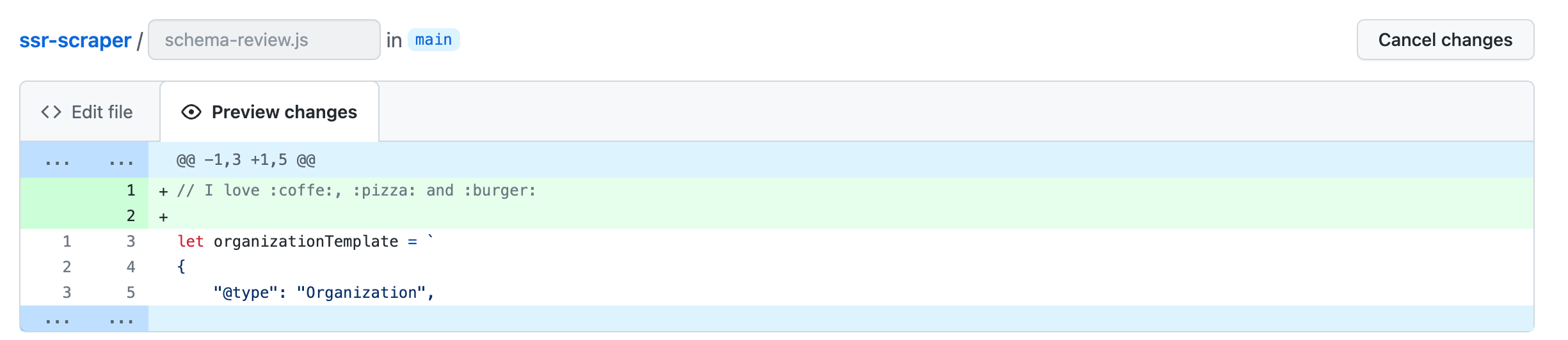
- At the bottom of the page, type a short, meaningful commit message that describes the change you made to the file.

- If you have more than one email address associated with your account on GitHub.com, click the email address drop-down menu and select the email address to use as the Git author email address. Only verified email addresses appear in this drop-down menu. If you enabled email address privacy, then
<username>@users.noreply.github.comis the default commit author email address. For more information, see “Setting your commit email address.”
- Below the commit message fields, choose the Commit directly to the main branch option.

- Click Commit changes.

- Then access this link to follow the deployment of your changes.